CONTACT
I would like to give a testimony and/or rate Hackergame's service, how can I do it?
We are pleased to have your rating and testimony to improve and offer a better service. You can fill out this form.
Does Hackergame have social media?
Yes, we have a presence on various social media platforms where you can follow us.
How to file a PQRS or report a platform issue?
We will do everything in our power to help you have the best experience on Hackergame. If you have questions, requests, complaints, claims, or suggestions, please fill out the form or you can send an email to [email protected].
FREEPASS
Is there a free access in Hackergame?
Yes! We call it Hackergame FreePass and you can have access to games, challenges, and stories.
How can I access Hackergame FreePass?
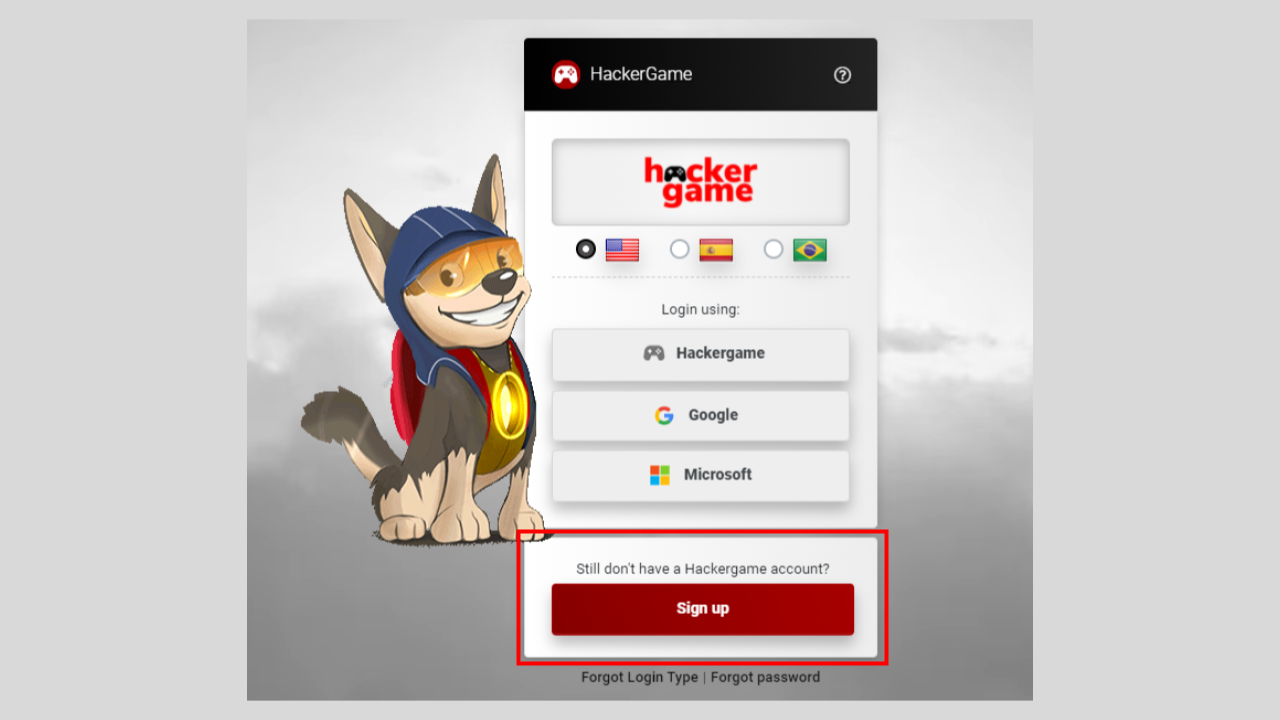
First, you need to register. To do so, go to the platform in this link and click on the red button Sign up.
For registration in Hackergame FreePass, it is only available through Google and Hackergame, which option should I choose?
If you have a Google account, click on the Google button, if not, create an account in the Hackergame button.
I have a Hotmail/Outlook email, does that mean I cannot register in Hackergame FreePass?
For Hackergame FreePass, we only have enabled registration and login through the Google and Hackergame options, Microsoft is not yet available. However, if you have a Hotmail/Outlook account, you can use the Hackergame option. The process is simple and fast. We are waiting for you!
I have an account in Hackergame with my corporate email, does that mean I cannot register with my personal email?
Of course, you can register using your personal email, keep in mind that this will be for your personal use and will not be related to your corporate account or program in the organization where you work.
Can I invite others to register in Hackergame FreePass?
Of course, you can! You can invite your family and/or friends to join this great adventure in digital security and become cyber-heroes.
REGISTRATION
What should I do if I haven't received the email for registration?
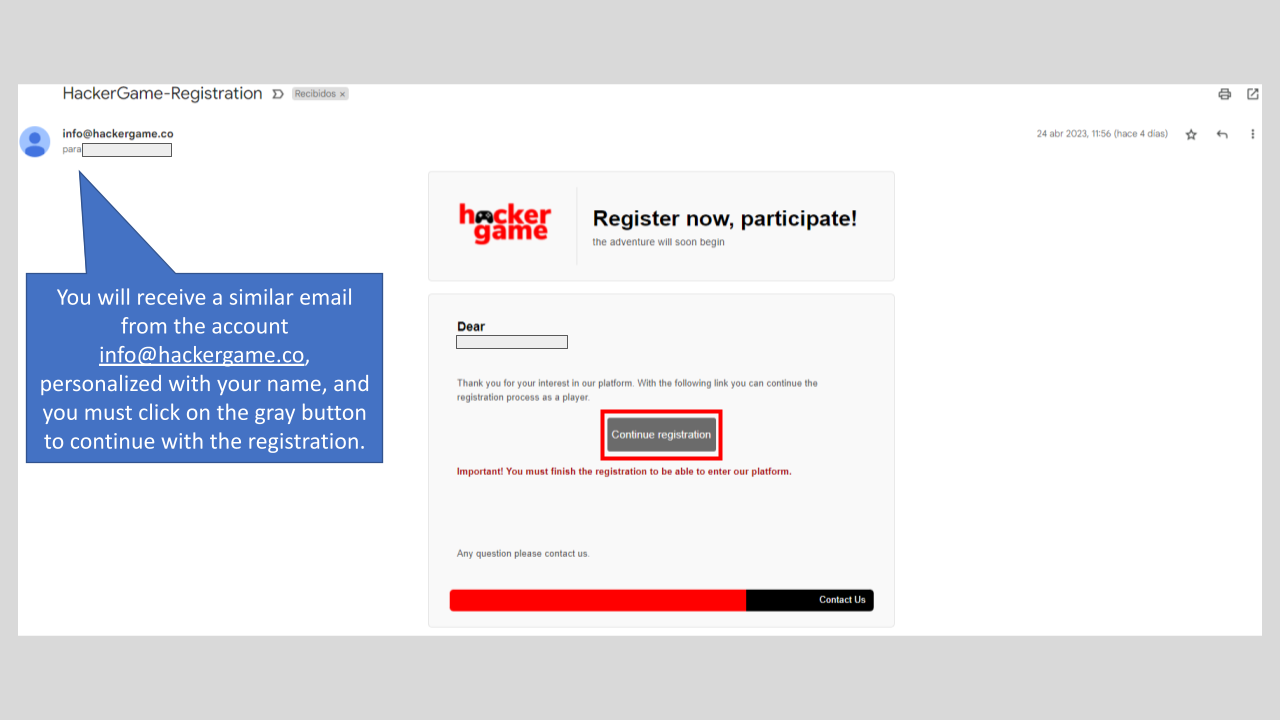
The email is sent from the [email protected] account. You should check your inbox, spam or junk mail folder. If you can't find the message in any of these folders, you can write to the email mentioned above, and we will assist you with your request.
I was informed that I had a pre-registration, but I can't access the platform. What can I do?
Please check your email. We or your company may have sent you a message with instructions on how to access the platform. If you can't find any instructions, please email us at [email protected], and we will assist you.
What is the difference between registration and pre-registration?
With registration, we will send you a message so you can choose which method you want to use to register and log in. Once you log in, you will also need to complete your profile selection.
With pre-registration, you need to log in to the platform using the specified option and complete your profile selection. We recommend following the instructions that should have been emailed to you.
What registration options are available?
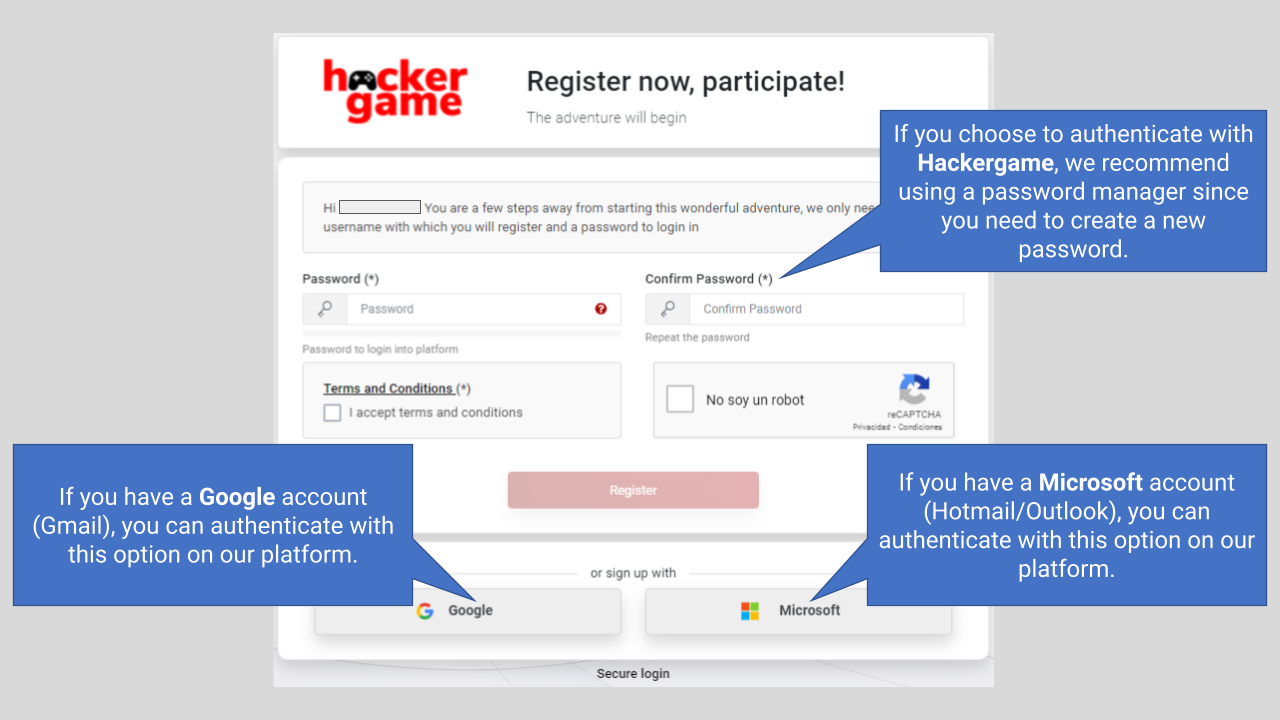
There are three different options:
- Google: If you have a Google (Gmail) account, you can authenticate with this option on our platform.
- Microsoft: If you have a Microsoft (Hotmail/Outlook) account, you can authenticate with this option on our platform, except for FreePass.
- Hackergame: If you choose to authenticate with this option, we recommend using a password manager since you will need to create a password.
What is profile selection?
When you first log in to the platform, you will receive a welcome message, and then you will need to choose an avatar, pet, spaceship, answer a short questionnaire, and thus complete your profile selection.
Note: This applies to users who registered with any of the three options or have pre-registration with Google or Microsoft accounts.
For users with pre-registration with Hackergame, do they not have to make profile selection?
They do, but when they log in for the first time, the profile selection won't appear. Instead, the platform will ask them to change their password for security. After changing the password, the user needs to go to My Profile. Once there, they will receive a welcome message, and then they will need to choose an avatar, pet, spaceship, and answer the questionnaire.
Why can't I complete the registration or pre-registration, and an error message appears?
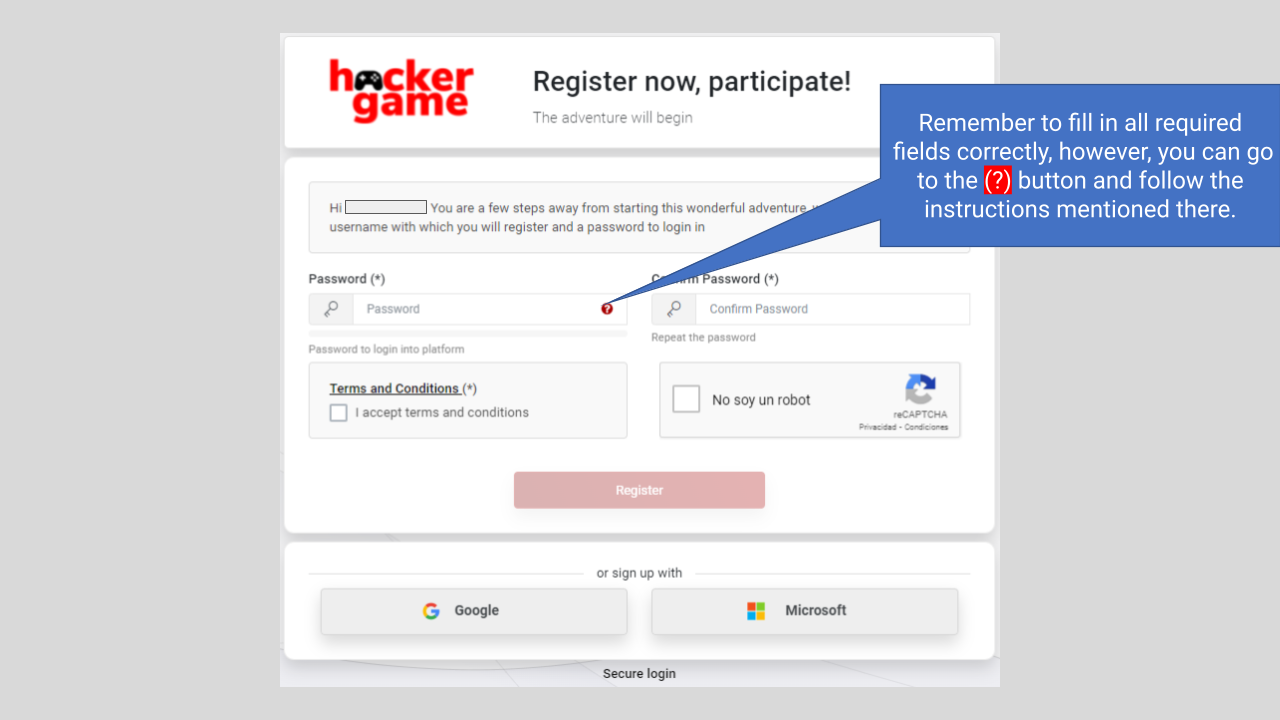
Please check that the password fields are correctly filled, or you can refer to the manual. If you encounter any errors that you can't solve, you can send an email to [email protected], where you will receive support.
ACCESS
Why can't I log in to Hackergame?
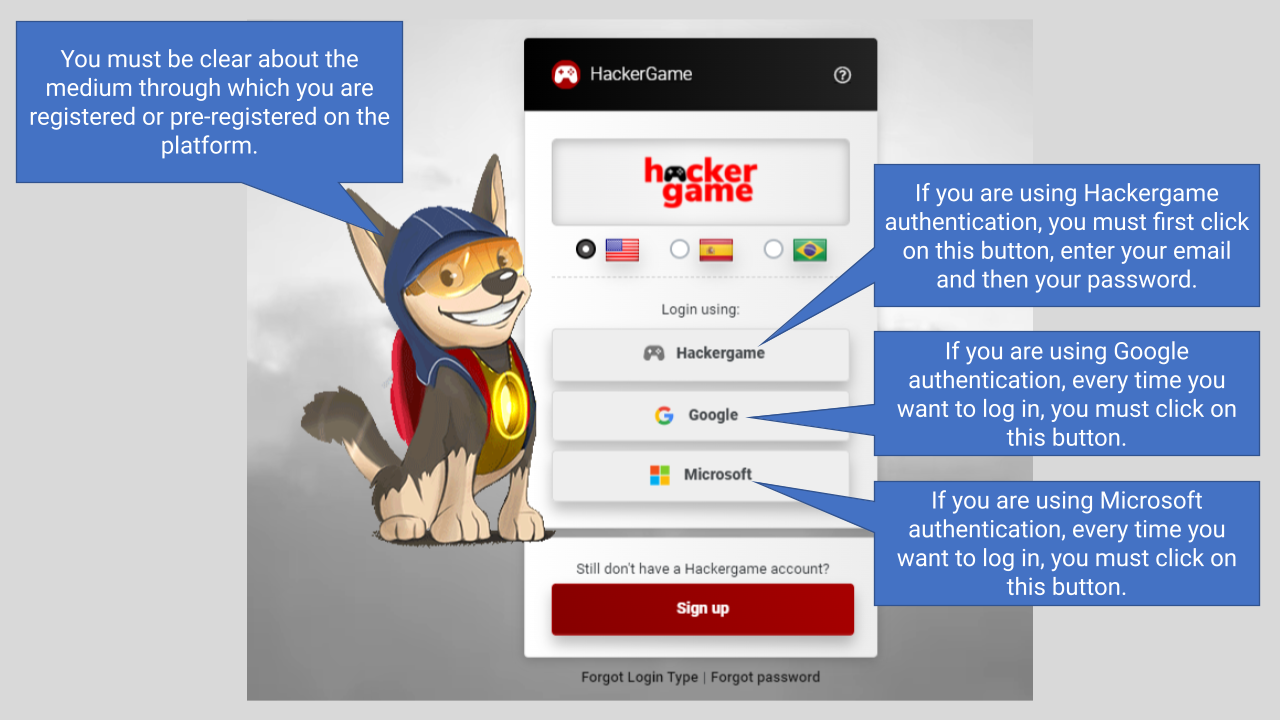
You must be clear about the way you are registered or pre-registered on the platform, that is, whether you are using the Hackergame authentication (password) or Google/Microsoft account authentication.
What does it mean to sign in using Google?
If you have a corporate Gmail email account, this is a good option to log in, so you don't have to create and remember a new password. Every time you want to access the platform, you just have to click on the Google button.
What does it mean to sign in using Microsoft?
If you have a corporate Hotmail/Outlook email account, this is a good option to log in, so you don't have to create and remember a new password. Every time you want to access the platform, you just have to click on the Microsoft button.
Why can't I log in to the platform and a red message appears?
There are several reasons why the platform may show you this message:
- User does not exist:
- There is no registration or pre-registration of you and you are trying to log in.
- You are typing your email address incorrectly.
- Your account is inactive:
- If you have logged in without any problems on previous occasions but now you see the message, it is possible that your account is inactive. For this case, you must contact the administrator of your organization.
- You are trying to log in with a different authentication method:
- If you do not know which authentication method to use, please read the first question in the REMEMBER DATA section. If after knowing the method, you try to log in and it does not let you, it is possible that your account is inactive. For this case, you must contact the administrator of your organization.
REMEMBER DATA
What should I do if I don't remember which authentication method I used?
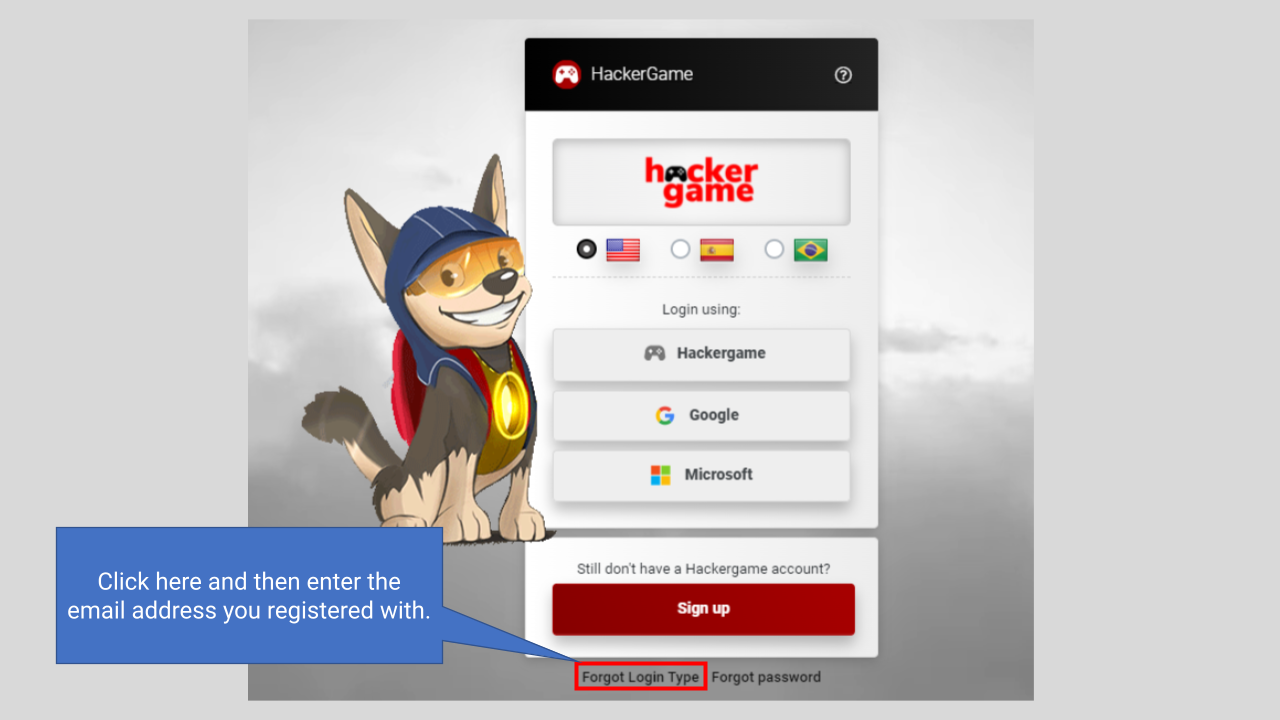
On the platform's home page, you should click on the “Forgot Login Type” option, enter your email address, and you will receive a message informing you of your login type.
What should I do if I don't remember my username?
If you don't remember your username, you can request this information by sending an email to [email protected].
What should I do if I don't remember my password?
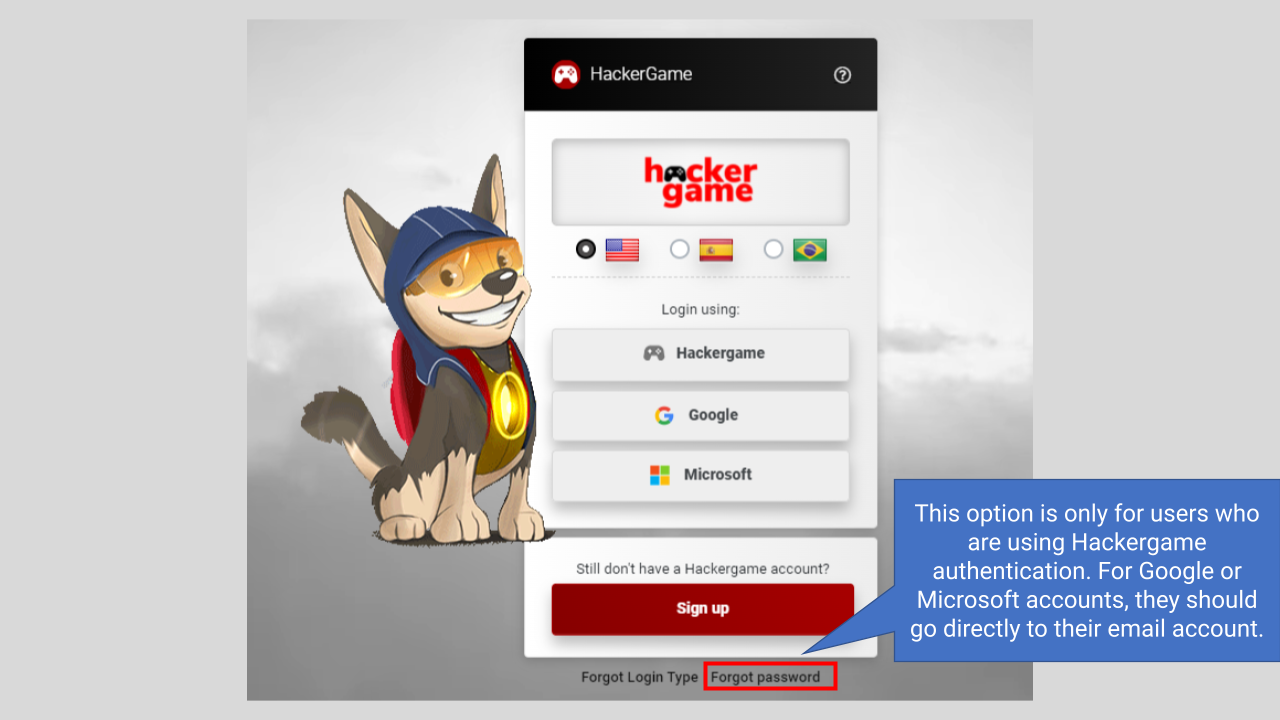
If you don't remember your password, you should click on the “Forgot Password” option on the platform's home page and follow the steps indicated.
How can I change my password?
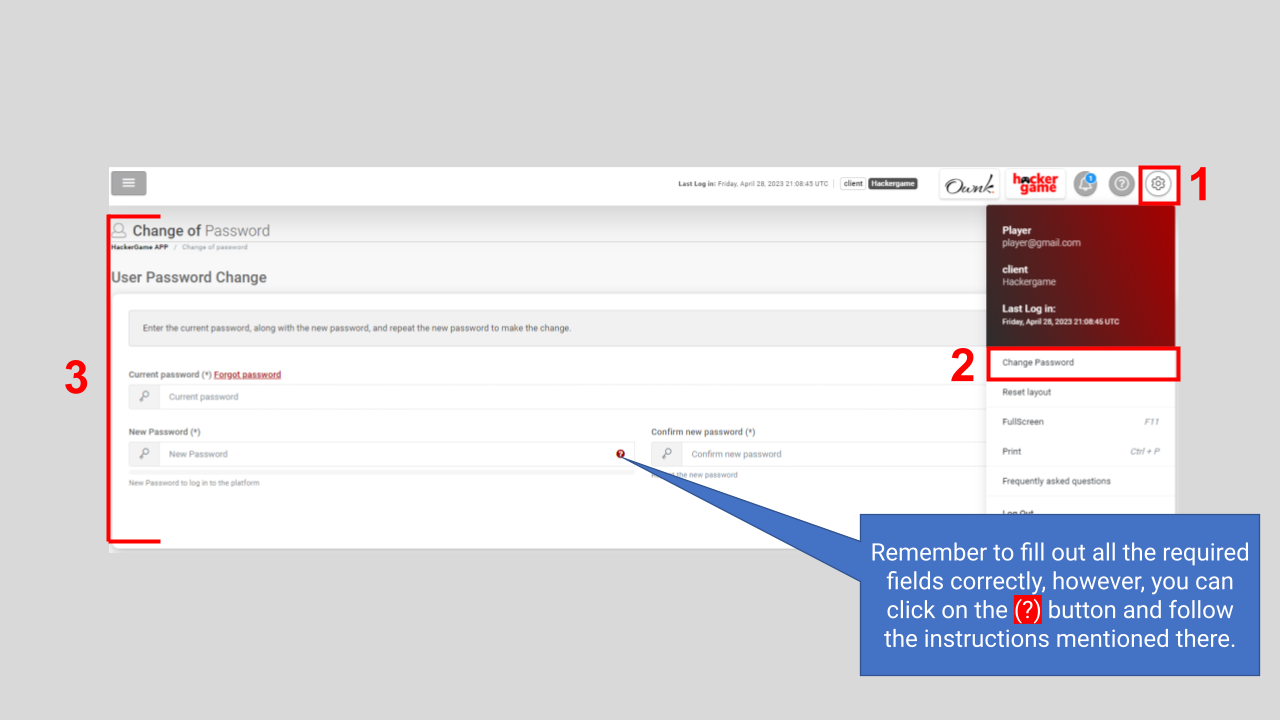
You have two alternatives:
- Click on “Forgot Password” on the platform's home page (in case you don't remember your password).
- Click on the gear icon (⚙️) located in the upper right corner and select the “Change Password” option.
Keep in mind that for this second alternative, you must first log into Hackergame, then enter your current password, the new password, and then confirm it.
This password change function will only be available to users who are using Hackergame authentication (password). For users with Google/Microsoft authentication, it will be disabled.
PLATFORM
If I created my username a long time ago and I don't like it anymore, or if I have a pre-established one that I don't like, can I change it?
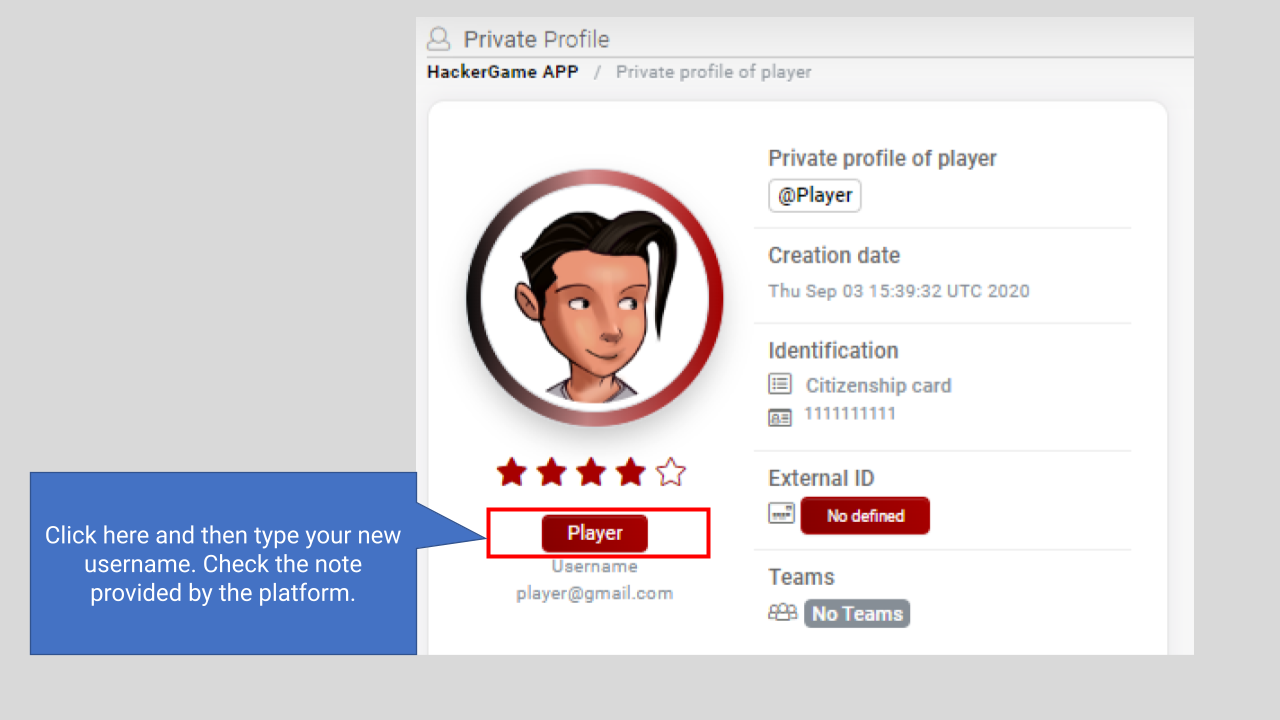
Yes, you can change your username as many times as you want. You just need to have completed the registration and profile selection. In your private profile, go to your username, click on the button and make the change. Keep in mind the note that the platform indicates and you can hover over the (?) sign for other recommendations.
What can I do if I'm not sure what a certain button or platform function is for?
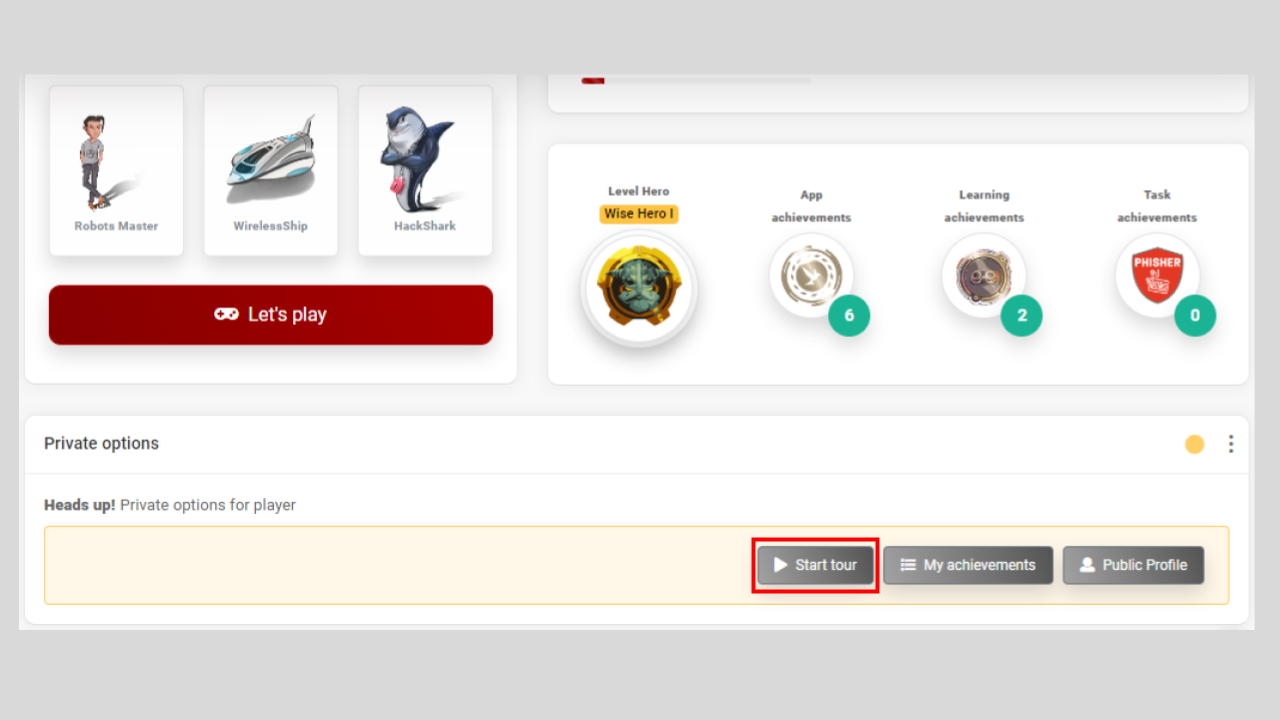
The platform is very interactive, so you will always have the option to access the explanatory tour. When you first enter, the tour is automatic, but it will always be available whenever you need it.
What is the difference between a private profile and a public profile?
Each player in the Hackergame universe has two profiles, private and public. Both profiles show the same information such as avatar selection, pet, ship, badges, score, and the history of the last 100 games, but the difference is that in the private profile, only you can see your personal information (name and email), that is, if you go to the public profile option, this is how others will see your profile within the platform.
Why can I only see my public profile when I log into the platform?
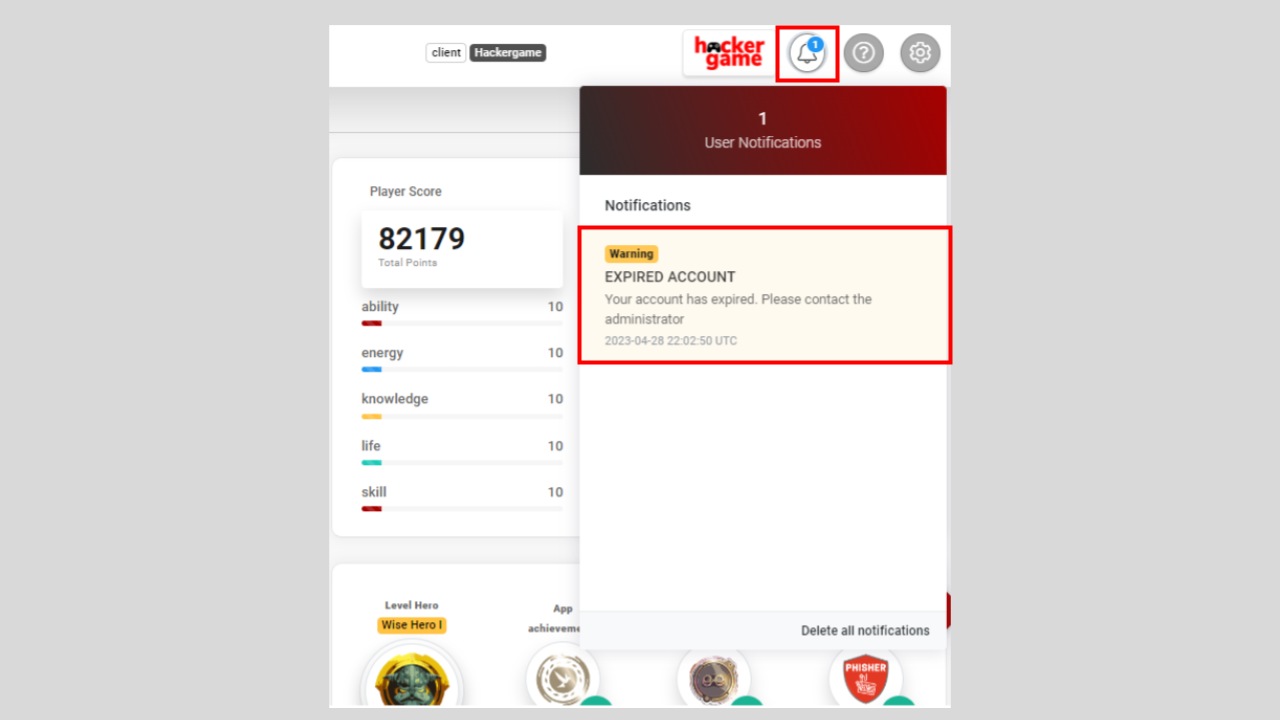
If you can only see your public profile, it means that the validity of your user has expired. You will only have a consultation level and you can verify in the top bar in the notifications button.
What do the activities on the platform mean?
The activities include the following group of activities: Games, Challenges, Stories, Courses, News, among others.
How does the notification system work?
When you finish an activity, the platform will notify you of the result of that game and recommend some games. In addition, it will notify you when you unlock a hero level or an achievement (Application, Learning, or Tasks), have new activities available, or have several pending notifications to read.
What are hero levels?
They are the levels that you can unlock throughout your learning in Hackergame to become a hero of digital security.
How do you unlock hero levels?
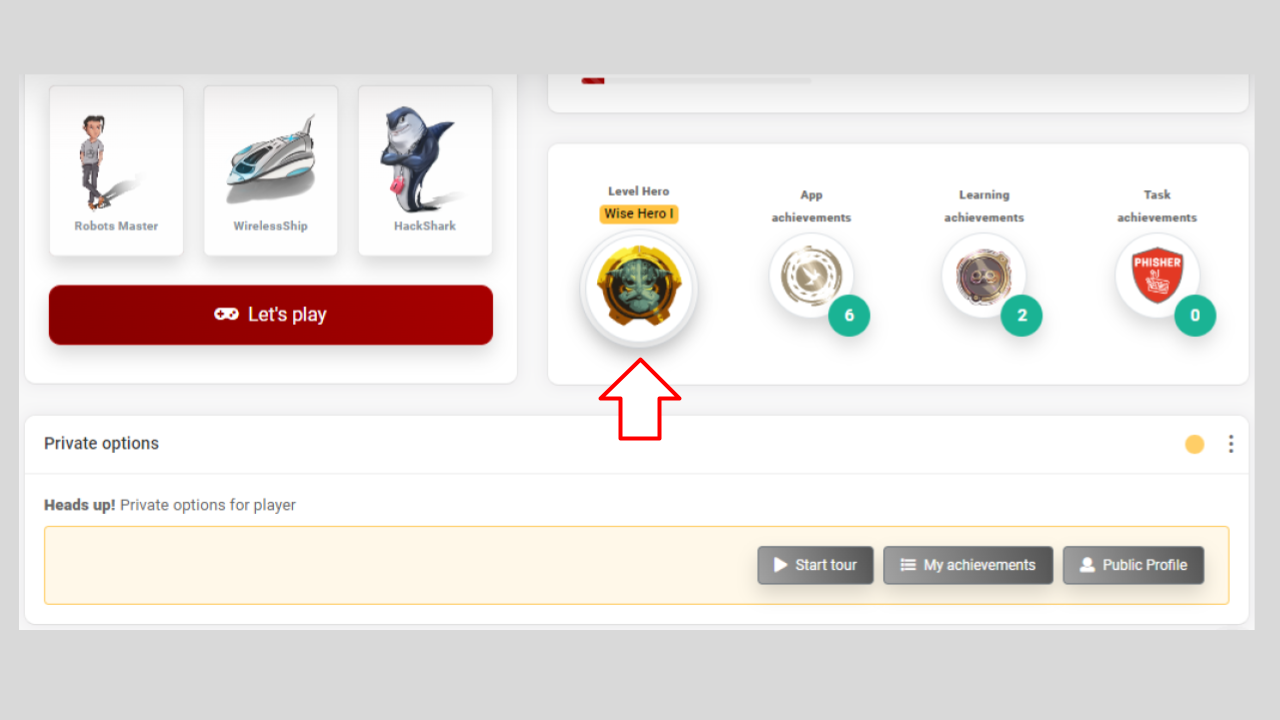
You must overcome different challenges within the platform, however, if you enter this section of Hero Level, you will find a brief description of each level.
What are the application achievements?
They are badges that you can collect as you complete challenges posed by Shadow and her minions.
How do you unlock application achievements?
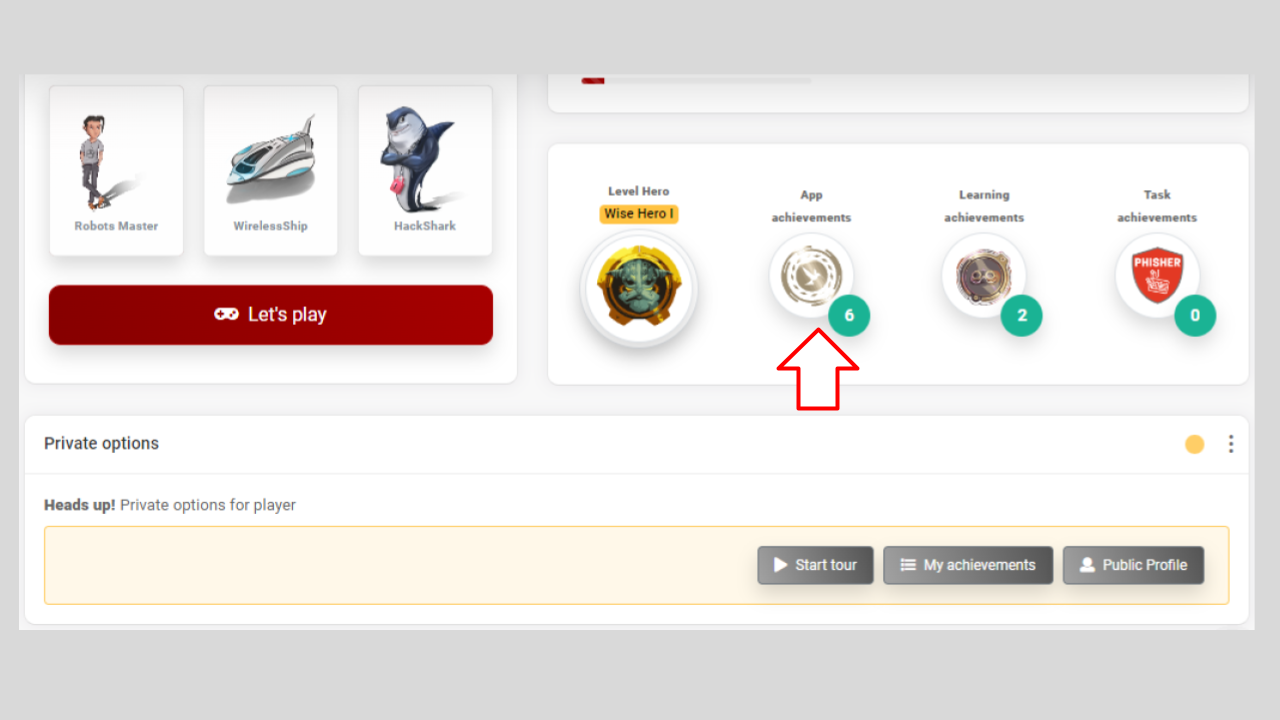
You must complete different challenges within the platform. However, if you go to the Application achievements section, you will find a brief guide on how to achieve each badge.
What are the learning achievements?
They are badges that you can collect as you complete challenges posed by Shadow and his minions.
How do you unlock learning achievements?
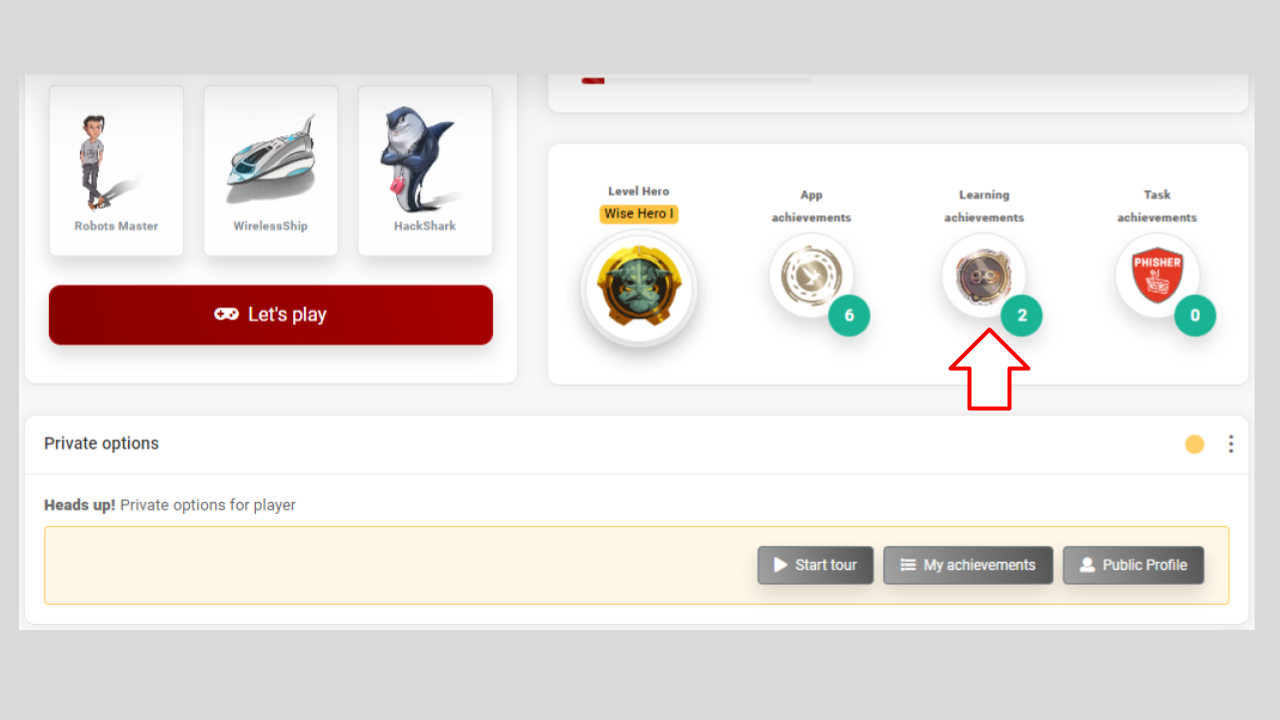
You must obtain different learning achievements assigned to activities within the platform. However, if you go to the Learning achievements section, you will find a brief description of each badge.
What are the task achievements?
They are badges that you can collect as you apply the knowledge acquired in Hackergame to your daily life.
How do you unlock task achievements?
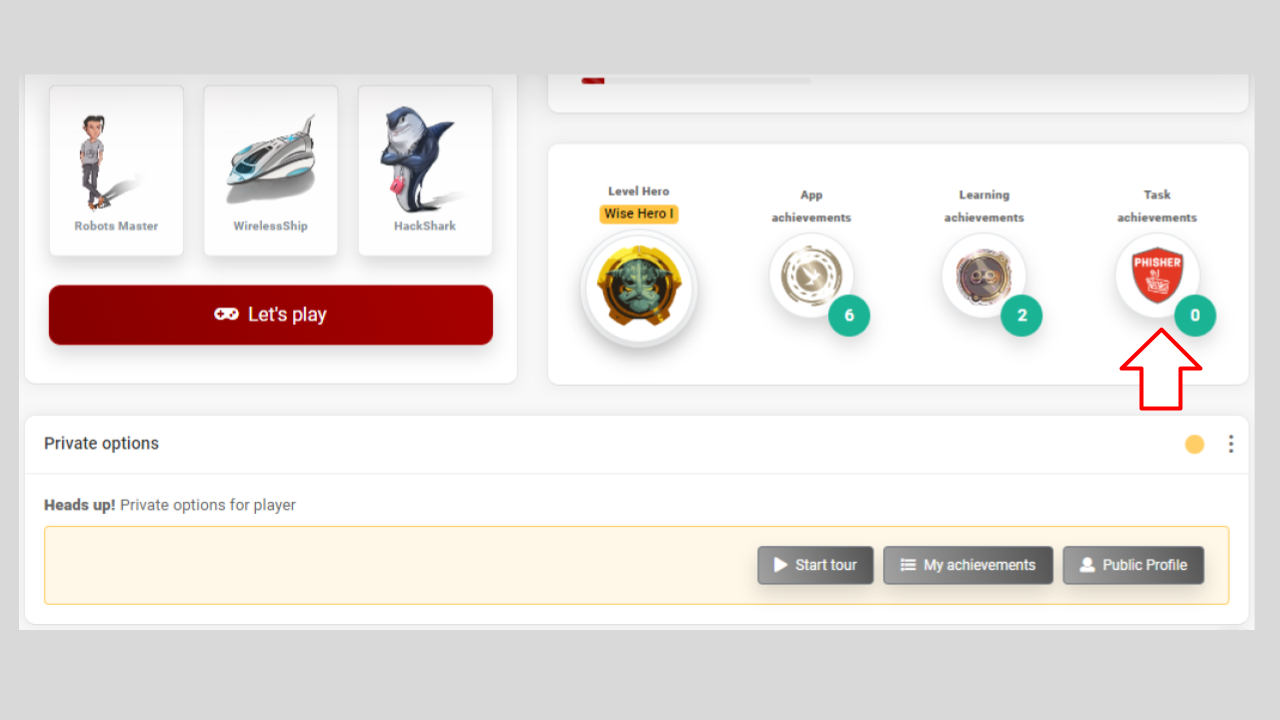
You must perform some tasks in your daily life. However, if you go to the Task achievements section, you will find a brief description of each badge.
What are the recommended games?
The Recommended games section will show you only the games that are active so you can access them quickly. Likewise, every time you play an activity, you can find the Recommended games section at the end of the screen.
Why isn't the content on the Hackergame platform loading for me?
If the content doesn't load, it may be due to updates applied to the platform, although this happens very rarely. You can solve it by typing Ctrl + F5. If, for some strange reason, the content still doesn't load, you can fill out the PQRS form or send an email to [email protected].
ACTIVITIES
General
I received an email informing me that there are games, challenges, stories, and courses available to play, but I can't find them. Where are they?
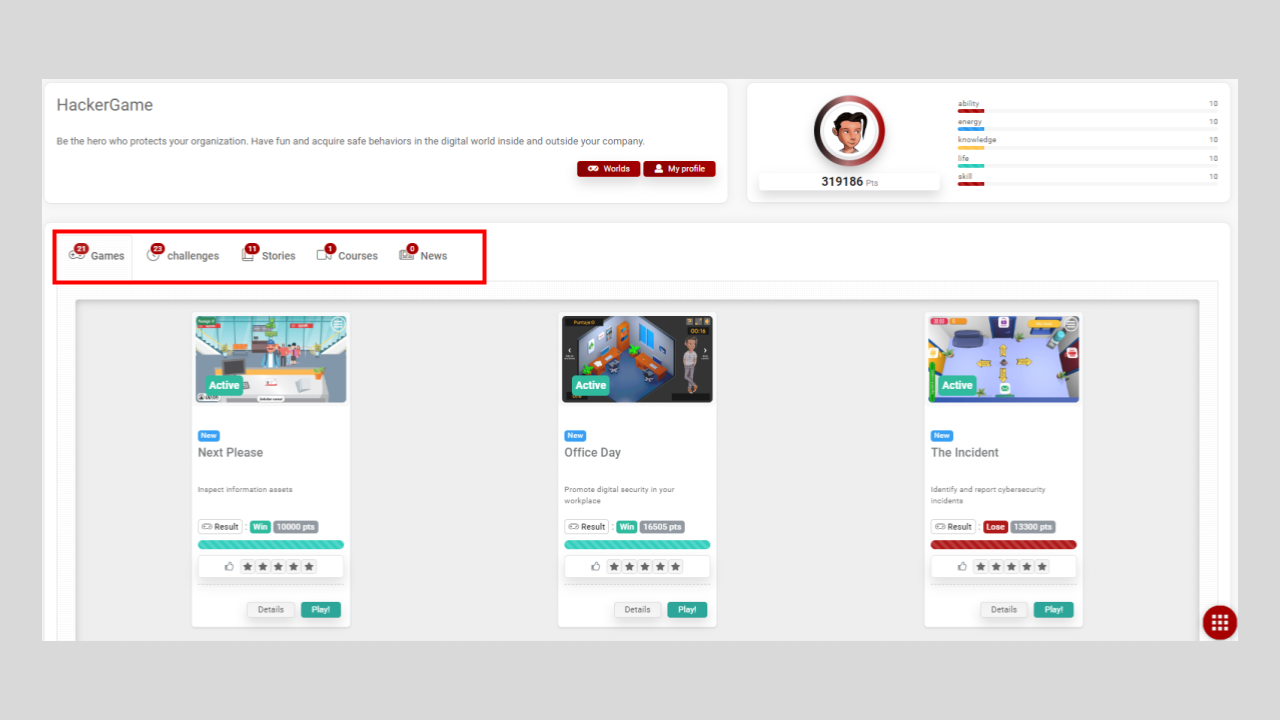
When you enter the application, the first thing you will see is all the activities that you have available, and they are separated into different tabs: Games, Challenges, Stories, Courses, and News.
How do I unlock achievements/learning objectives?
Each activity has different learning achievements that will be unlocked as you progress and complete certain tasks and/or achieve victory in the activity.
Where can I check the achievements/learning objectives I have obtained in the activities?
You can check them in the section we have called My Profile, and you must click on the My achievements button. There, the objectives you have obtained in each activity are listed, and you can also download a report.
If I am in an activity and I leave it for some reason, can I resume where I left off?
Games, challenges, and stories do not allow you to resume after leaving without finishing. You must start again.
How can I generate and download a participation certificate?
First, you must play and, most importantly, win a game. Then, you must go to the left-hand side menu and select the Certificates option. There, you click on the Certificates button, and then on the Generate certificate button. Finally, on that same screen, you can download it in PDF format.
I played a challenge or story and wanted to generate a participation certificate, but I cannot find a list of these activities in the certificate option. Why?
Currently, the function of generating and downloading certificates only applies to games and courses.
How can I generate and download a certificate for a course?
You must keep in mind that to obtain a certificate for a course, you must first complete it and second, obtain a high score.
What is the ranking section for?
There are two rankings on the platform:
- In the General Ranking, there is a list of the top 100 players on the entire platform, where you can see their position, username, score, and the option to view the player's public profile.
- In the Client Ranking, there is a list of the top 100 players on the platform, but only from the organization for which you are working. Here, you can also see their position, username, score, and the option to view the player's public profile.
Where can I check the scores I have obtained in the activities?
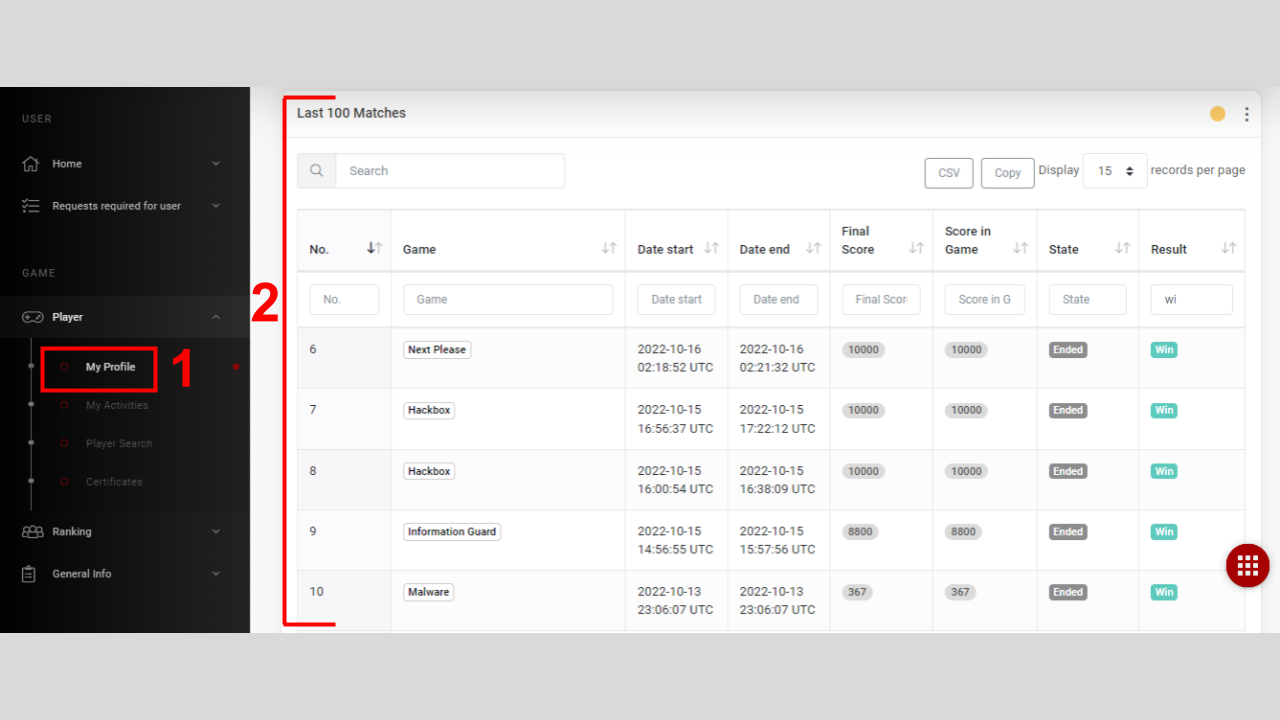
You can check your scores in the section we have called My Profile, and at the bottom, your last 100 played games will appear. If you require a history by activity, you must search for the activity and click on Details, where all your gameplays of the activity are listed.
Can any other player in the Hackergame universe see my results and gameplays?
Yes, if you appear in the top 100 of both categories or if you appear in the player search results, any other player can access your public profile and view your data from the last 100 played games.
Can I check my coworkers' results?
Yes, as long as your coworkers are also registered on the platform. You can go to the customer ranking or the player search section, filter your coworker's username, click on the Public Profile button, and you can see their results history.
What are the different states and what do they mean?
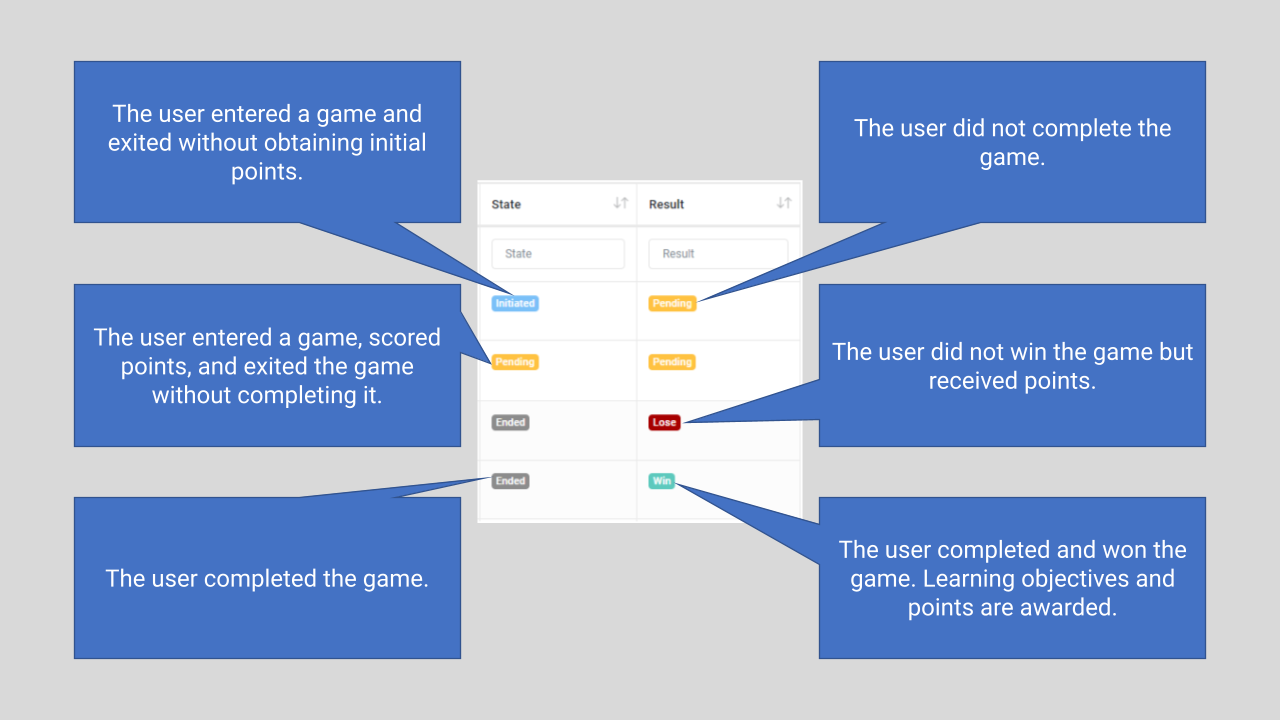
State column
- Initiated: The user entered a game and exited without obtaining initial points.
- Pending: The user entered a game, scored points, and exited the game without completing it.
- Ended: The user completed the game.
Result column
- Win: The user completed and won the game. Learning objectives and points are awarded.
- Pending: The user did not complete the game.
- Lose: The user did not win the game but received points.
In the activities, I see a section called “Result” before playing. What does it mean?
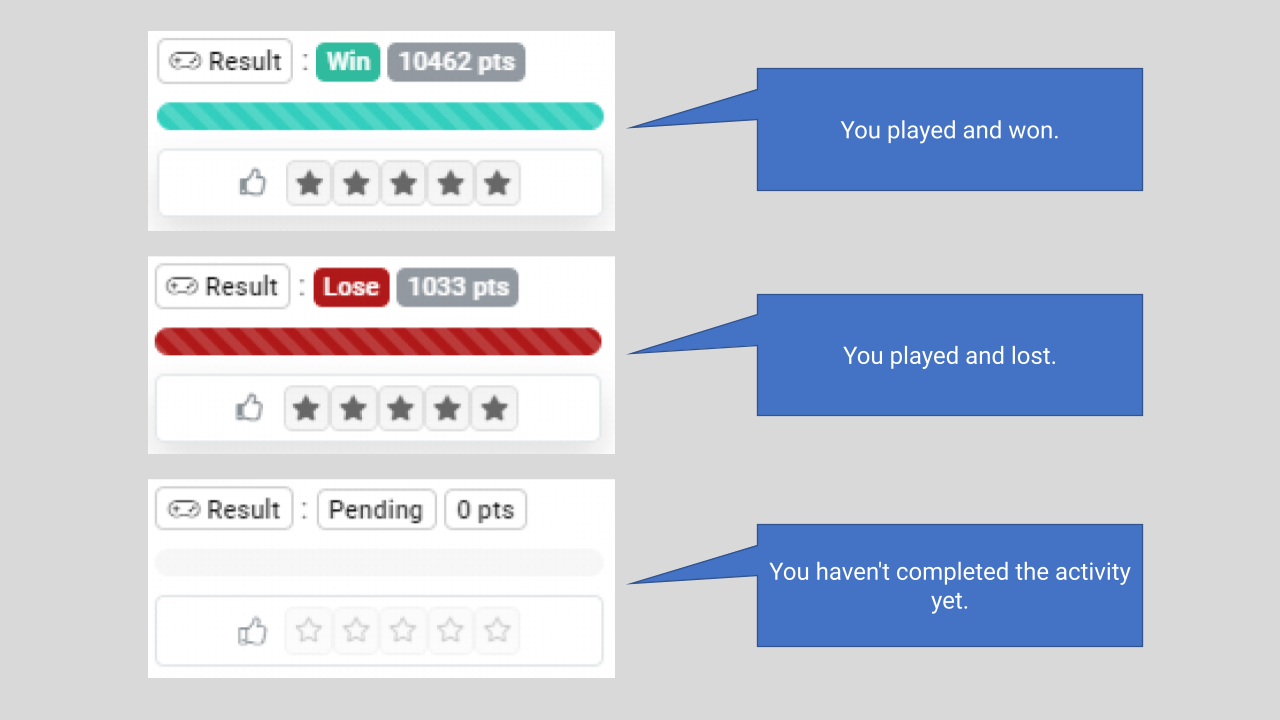
This section shows you the result of the last game you played in an activity (state and score). For example:
- If Win appears, it means you won the game or course, and the bar will be green.
- If Lose appears, it means you lost the game or course, and the bar will be red.
- If Pending appears, it means you have not played or completed the activity yet.
Why is there a “Condition” section in the courses activities, but not in the other activities?
This section shows you the state and progress percentage of the course:
- If Initiated appears, it means you started the course but have not completed it yet, and the Result section will have no data yet.
- If Ended appears, it means you completed the course, and the Result section will have data according to how you did.
- If Pending appears, it means you have not started the course yet, and the Result section will have no data yet.
In each activity, I see some stars. What are they for?
You can rate an activity based on how much you liked it on a scale of 1 to 5 with these stars.
I want to rate an activity, but I can't. The stars are disabled. Why?
If the stars are disabled, it means you have not played or completed the activity yet. If you want to rate it, try completing the activity.
Notes:
- If you never played a Challenge or Story activity and it appears inactive, you can no longer rate it. For more information, you can read the question “Why does an inactive challenge or story appear if I never played them?” in the Challenges and Stories section.
- If you never started or did not complete a Course activity, and it appears inactive, you can no longer rate it. For more information, you can read the question “Why does an inactive course appear if I never played it?” in the Courses section.
Exception: If you played and completed a challenge, story, or course, but did not rate it at the time, and these activities appear inactive later on, you can still rate them.
Challenges and Stories
I played a challenge or story, but when I tried to play it again, it appeared inactive. Why?
Some challenges or stories are designed to be played only once, and after playing them, they become inactive for the player.
If there are one-time challenges and stories, are there also ones with multiple plays?
Yes, there are also challenges and stories that are designed to be played multiple times.
Why does an inactive challenge or story appear if I never played them?
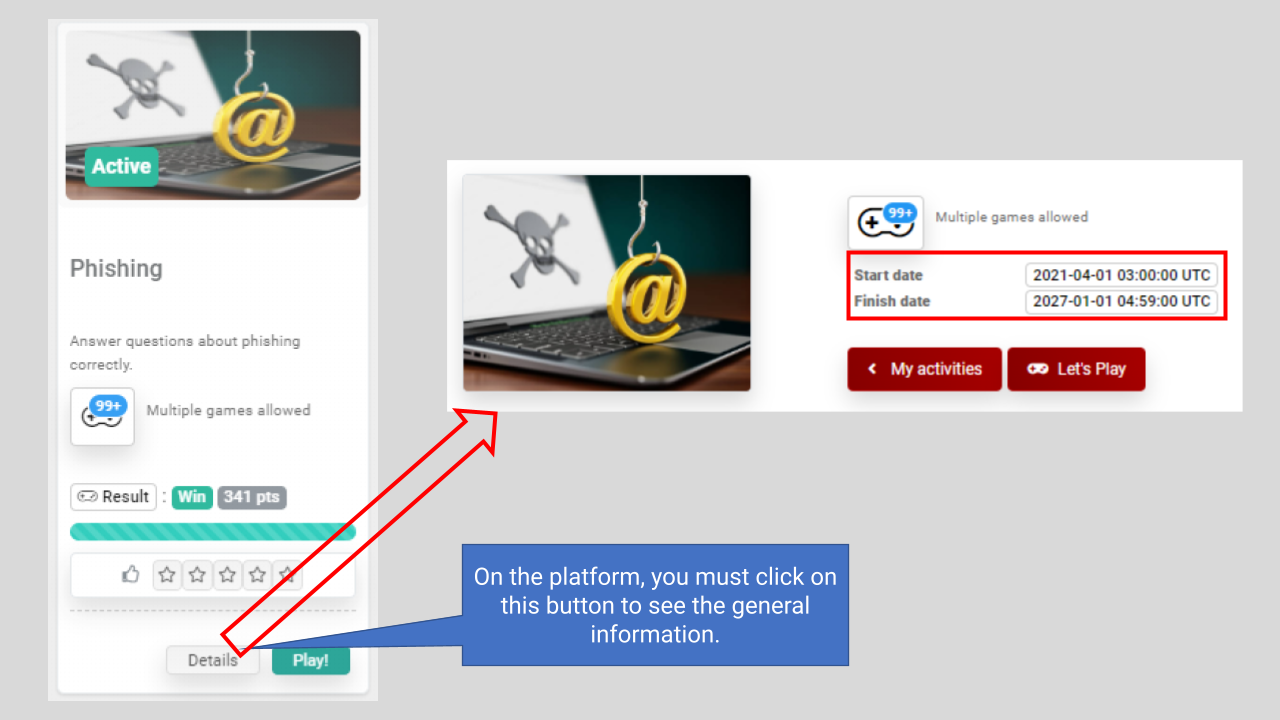
All challenges and stories on the platform are given a start and end date and time. If a challenge or story appears inactive and you have never played it before, it is due to the following reasons:
- Start date: A start date and time is set, and it is possible that the date has not yet arrived.
- Finish date: A finish date and time is set, and it is possible that the date has already passed.
We invite you to click on Details to see the dates and other general information about the activity.
Can I send a request to activate a challenge or story that I didn't have a chance to play?
We're sorry, once a challenge or story has established date and time ranges, they cannot be modified.
I played a one-time challenge or story and got a low score. Can I send a request to activate the challenge or story and play it again?
We're sorry, when a challenge or story is designed to be played only once, it cannot be modified.
How does the scoring system work in challenges and stories?
- Challenges: You earn points for correctly answering each question and try not to take too long to answer to avoid point penalties for time.
- Stories: You earn points for answering correctly and try not to take too long to answer to have a bonus in the score.
At the end of a challenge or story, you can see if you achieved a low, medium, or high result. If you obtain a low score, you lose the game.
Courses
Why does an inactive course appear if I never played it?
Like challenges and stories, courses on the platform are given a start and end date and time. If an inactive course appears and you have never played it, it is due to the following reasons:
- Start date: A start date and time are established, and it may not have arrived yet.
- Finish date: A finish date and time are established, and it may have already passed.
Can I request to activate a course that I didn't have time to play?
Sorry, when a course already has established date and time ranges, they cannot be modified.
If I finished a course, can I take it again?
Yes, you can take a course again as long as you have completed it.
How does the grading system work in courses?
Courses consist of different activities, and each one will give you a score. Within the course, you can see the status (Pending or Ended) and the points corresponding to each activity.
During the course's development, you can see your progress, the points you have obtained, and the completed activities so far. Once you finish it, you can see if you achieved a low, medium, or high score. If you get a low score, you lose the course.
I watched a course video, but it didn't give me points or change its status to “Ended”. Why?
Course videos must be watched in their entirety to give you points and change the status.
In an activity that includes a game, challenge, or story, I lost, and it didn't give me points within the course. Why?
If you lose or get a low score, it means you lost the game, so for the course, this type of activity's status will show that you completed it but lost, and it will not give you the points corresponding to that activity within the course.
Note: Whether you win or lose the game, challenge, or story that is part of a course, the score you get within that activity will be added to your overall platform score.
News
What are these types of activities?
These activities are informative in nature and currently do not grant points. We invite you to stay tuned to these news items as they contain important information.
I had one or several news items available, but they no longer appear. Why?
If some news items are no longer available, it is because they have automatically been hidden due to their expiration date.
Games
Why do some games appear inactive?
If you see inactive games, it means that they are not yet available. Some of them will be activated according to the decision of the organization you are working for.
Can I request customer support for help in advancing in a game?
We're sorry, our customer support center can only assist you with technical issues you may have with the platform. You should pay attention to the tutorial, tips, and clues that the game itself offers.
Is there a way to know exactly where I left off in a game if my status is “Pending”?
At the moment, that information is not available.
If the game does not allow me to resume where I left off, why is my status “Pending”?
Some games are being designed with state persistence and the ability to resume where you left off. Meanwhile, there are some standard states for all games.
What is the difference between game score and final score?
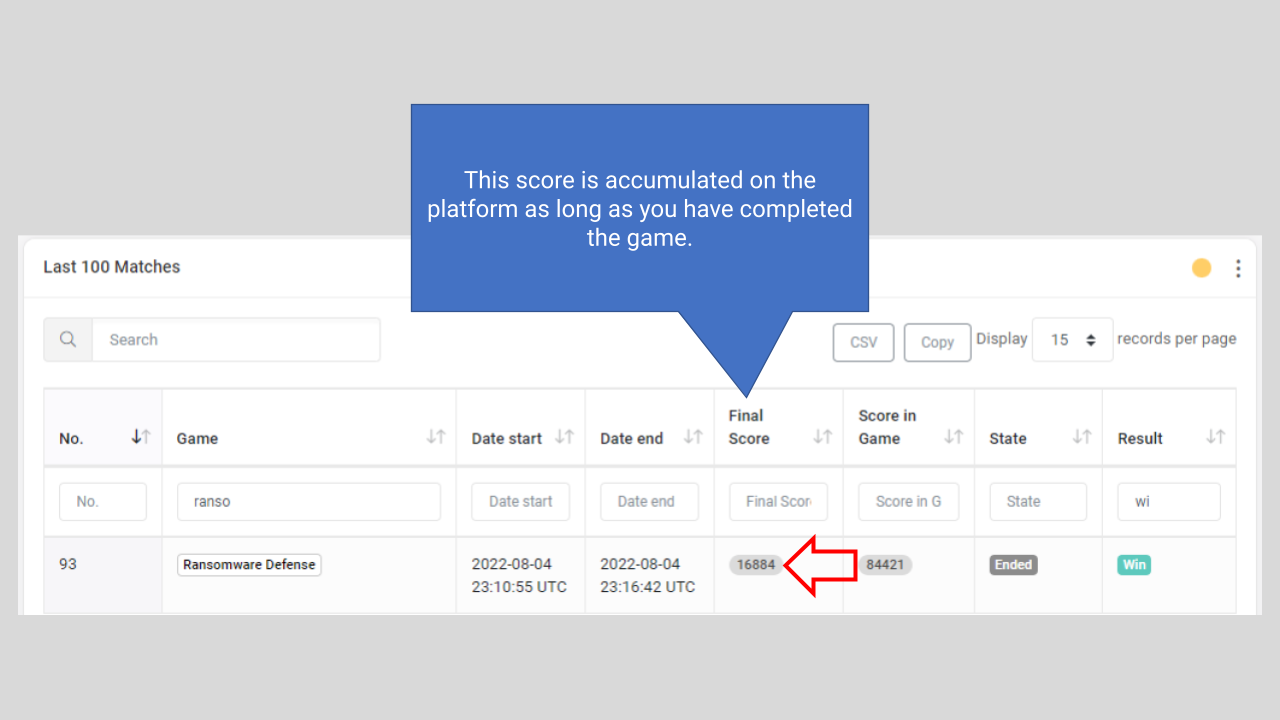
The game score is the score you obtained within the game by completing certain activities or objectives, and that score will not be added to your overall score in Hackergame.
The final score is the score that is added to your overall score on the platform. If you want a lot of points, try to accumulate the most points within each game.
I have played some games and have a certain score, but within the ranking I appear with 0 points. Why?
The score is accumulated on the platform when the game is completed, so if you have a score of XXXXX but the status is “Pending,” it means that you exited the game without finishing it.
Why doesn't the game score increase my overall platform score?
When you complete a game, you usually get high scores, but that score is normalized by dividing it on a scale of 1 to 5. The result of that operation is the score that increases your overall platform score.
For example, if you score 84421 points in the Ransomware Defense game, it will be divided by 5 and result in 16884 points added to your platform score in the Final Score column of your last 100 games played history.
GAMES
BuyNow
When is victory achieved in this game?
Victory is granted if you maintain at least one life and successfully buy or reject all the products that the game shows you.
Is it possible to lose in this game?
If you lose all your lives in the game or if the timer reaches 0 and you haven't managed to buy or reject all the products, you lose the game.
I bought and/or rejected all the products on the list but exited the game, it didn't give me a score and the result is “Pending,” what happened?
When you reject or buy the last product, all the products on the list will be crossed out and you must click the continue button to finish and receive a score for the game.
Feik Nius
When is the victory considered to be achieved?
The victory is granted if you maintain at least one life at the end of the last day of the game.
Is it possible to lose in this game?
If you lose all your lives in the game, you lose the match. Choose wisely and put an end to digital misinformation!
If I close the game after finishing the last day and don't click the “Finish” button, will I lose all progress?
The “Finish” button is optional. Once the last day ends and you have at least one life left, it is reported as finished and you have won the game.
Hackbox
When is victory considered to be achieved?
As an escape room, victory is granted if you manage to escape from the room.
If I close the game after opening the door and do not click on the finish button, will I lose all progress?
The finish button is optional, once you open the door it is already reported as finished and won.
What is the purpose of the pause button, if I pause the game and my session closes and I lose all progress?
The pause button is for short pauses (for example, to answer a call, urgent email, message, go to another web page, among others) the game remains on pause, as long as you do not explicitly exit the current game or log out.
Is there a minimum score for victory?
The minimum score is around 7000 points, which means that you solved all the challenges and managed to open the door, but used all the available hints.
HomeOfficeAttack
When is victory considered to be achieved?
Victory is granted if you destroy all parts of the enemy.
Is it possible to lose in this game?
If the timer reaches 0 and you have not destroyed all parts of the enemy, you lose the game.
If I close the game after destroying the enemy and do not click on the finish button, will I lose all progress?
The finish button is optional, once you destroy all parts of the enemy it is already reported as finished and won.
Information Guard
When is the victory considered to be achieved?
The victory is granted if you manage to complete all scenarios, it is important that when you finish each of them you must click on the “Return to lobby” button in order to continue, finish, and get a score from the game.
I completed a scenario and wanted to replay it but couldn't enter, why?
Once you complete a scenario and go back to the main platform (lobby), you can't replay it, you must continue with the scenarios that you still need to complete.
Can I start playing by entering any scenario?
It is not possible, the game is designed to play the scenarios consecutively. Scenario 1 (Search), then scenario 2 (Protect), and finally scenario 3 (News).
How does the scoring system of scenario 2 in this game work?
Each type of data has different response options and depending on the option you choose, it will give you or deduct points. There are better, good, and bad responses. Choose wisely!
How does scenario 3 of this game work?
You must locate three targets that have the icon indicated by the game for each round and eliminate them before the boxes crash.
Next Please
When is victory considered to be obtained?
Victory is granted when you finish the rounds for each person according to their status and if you perform a large number of correct actions per game.
Is it possible to lose in this game?
If you make mistakes in more than 25% of all actions taken in a game, you lose the game.
What does “correct actions” mean?
For this game, a correct action means that you chose the most appropriate option according to the person, device, and file.
How does the rating system work in the first round of a person?
You must observe the current status of the person in the company, compare it with the information on their card, then make a decision and depending on the option you choose, it will allow you to move on to the second round of that person as appropriate.
What is the date format in the game?
The format is DD/MM/YYYY.
How does the rating system work in the second round of a person?
You must observe whether the devices are personal or corporate, compare them with the list of authorized devices and the person's status, then make a decision for each device, and depending on the option you choose, these devices will move on to the third round of the person as appropriate.
How does the rating system work in the third round of a person?
You must observe whether the files are personal or corporate, compare them with the type of device they are stored on, then make a decision for each file.
Hint: A corporate device should not have personal files and a personal device should not have corporate files. If you do it right, there is a score bonus for each device reviewed.
How much does each correctly performed action award?
There is no fixed score. The points awarded for each action are different for each game, that is, according to the player's progress and their history of actions in that game.
Office Day
When is it considered that victory is achieved?
Victory is granted when you complete all the objectives in all the scenarios.
What is the function of the timer in the game?
The timer indicates how long you have been playing, and the game gives you a bonus score if you finish it in a short amount of time.
How does the question grading system work?
There are different answer options, and depending on the option you choose, you will be granted points or not. There are better, good, and bad answers. Choose wisely!
Can I start playing in any scenario?
Yes, there are no restrictions. You can choose the scenario or objects according to your criteria. There is no established order.
Phishing The Game
When is victory achieved in this game?
Victory is granted when in the final part of the game, you have to make a decision and choose the most suitable one. Keep in mind that you must press the continue button to finish and receive a score for the game (No matter what option you choose).
Is it possible to lose in this game?
If in the final part of the game, you make a decision that is not appropriate, you lose the game.
Ransomware Defense
When is the victory considered to be achieved?
The victory is granted if at the end of the last day you surpass the amount of backed up data that the game indicates.
Is it possible to lose in this game?
If at the end of the last day you haven't backed up the amount of data required by the game, you lose the game.
When I close the game after finishing the last day and don't click the finish button, will I lose all progress?
The finish button is optional, once the last day ends and you have backed up the required amount of data, the game is considered finished and won.
SocialNet
When is the victory considered to be achieved?
The victory is granted if you manage to overcome all the levels of the game (no matter which difficulty level you choose).
At the beginning of the game, some stars appear, what are they for?
- One star:
The difficulty level is low (easy) and it would be ideal if you don't have much experience with video games.
- Three stars:
The difficulty level is high (difficult) and it would be ideal if you have a lot of experience with video games or if you want to challenge yourself by defeating the final bosses of each level.
Can I change the difficulty level at any point in the game?
It's only possible in the first level, and you must lose all your energy bar to select a difficulty level again. In the following levels, it's not possible. That's why you should choose the level that suits you best.
What is the function of the energy bar?
This bar works as your life. Be careful not to touch the moving enemies (you can attack them with your sword) or fall off, as you would lose a portion of your energy, and if you lose it all, you must start the level over.
SocialNet 2.0
When is victory achieved in this game?
Victory is granted if you manage to surpass all the levels of the game. Keep in mind that you must cross the final arch in each level to continue, finish, and receive a score for the game (No matter what level of difficulty you choose).
Can I change the difficulty level at any time during the game?
In this new version of the game, it is not possible to change the difficulty level of the game once it is chosen.
In SocialNet, I had a sword, but in this new version, I don't. How can I eliminate the enemies?
You can jump on top of them.
How does the question grading system work?
There are different answer options, and depending on the option you choose, it will grant or deduct points. There are better, good, and bad answers. Choose wisely!
The Incident
When is it considered that victory is achieved?
Victory is granted when time runs out, and you do not allow the security level bar to reach 0.
Is it possible to lose in this game?
If you let the security level bar reach 0, you lose the game.
Can I start playing by entering any room?
For this game, there is no established order, but keep in mind the following:
- If you play the tutorial, you can start in any room and enter the others without any order, priority, or urgency.
- When you finish or decide to skip the tutorial, even though there is no established order to enter the rooms, it is important to go and perform the necessary actions according to the priority that is up to your discretion, to avoid affecting the security level bar.
How does the grading system work in the mailroom?
You must review the incoming emails and observe both the subject and the content or body of the message. If you think there is something suspicious in the subject or content, such as fanciful offers, incentives too good to be true, or prizes that do not correspond to reality, it is a warning sign, and you must make a decision.
